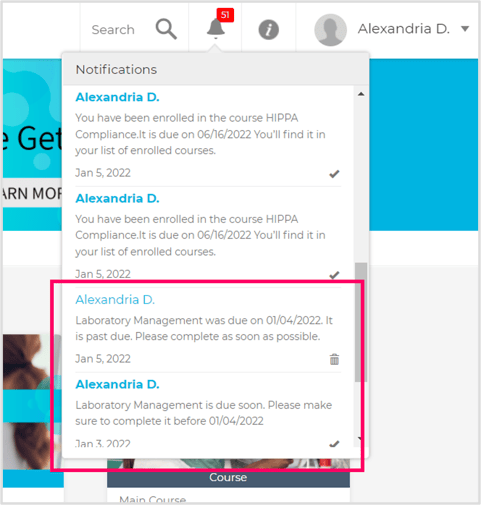-
Lectora®
- Quick Win Tutorials
- Getting Started
- Modular Development (ModDev)
- Quick Guides
- Best Practices
- Navigating the Workplace
- Building a Title
- Importing Content
- Working With Text
- Working with Images
- Working With Objects
- Actions and Variables
- Tests, Surveys, and Questions
- Working with Web Windows or HTML Extensions
- Publishing a Title
- Creating Web-based, Accessible Content (Section 508/WCAG)
- Lectora Layouts
- Managing Titles
- Managing your Assignments
- Managing Your Notifications
- Communicating
- Admin Guide
- Lectora Player Skins
- Lectora Interactions and Scenarios
- Games
- Misc.
- Programming
- General
- Using Tracking for Progress, Status, etc
- Working with BranchTrack
- Trouble Shooting
- Working with Audio and Video
-
CenarioVR®
-
MicroBuilder™
-
The Training Arcade®
-
Asset Libraries
-
Rockstar Learning Platform
-
Rehearsal
-
Off-the-Shelf Training
-
ReviewLink®
-
The Learning Creation Studio
-
CourseMill®
-
General Topics
-
xAPI
-
Template Styles
-
Misc.
-
Articulate Storyline
-
Customizable Courseware
-
Course Starters
-
Camtasia
-
Group Administration
-
General
-
Can't find the answer? Ask our Customer Solutions team.
How do I know when a course or module is due?: User Page Enrollment Due Dates
Viewing enrollment due date of a course or module. Receiving due soon and past-due notifications.
January 10, 2022
What are Enrollment Due Dates?
Administrators can set due dates for courses and modules to communicate their expectations to their users. Users will still remain enrolled in a course or module after the due date; however, whether or not they completed the training before the due date will be recorded in reports.
Related: For more information about setting up due dates, visit How to Set Enrollment Due Dates and Due Date Notifications for Courses and Modules. For more information on generating due date reports, go to How to Generate an Enrollment Completion Report with Due Dates.
Where Users Check a Course’s/Module’s Due Date
There are three locations users can see the due dates for courses and modules: the enrollment dashboard, course pages, and module pages. If a course or module has a due date, a colored clock icon will appear with the course. The clock’s color changes according to how close the due date is.
- Green - There is at least 1 week until the course is due.
- Yellow - The course is due within a week
- Red - The course is past due
Note: An exact due date will be shown even if a relative due date was set. The Rockstar Learning Platform will automatically calculate the due date for relative dates.
Due Dates on the Enrollment Dashboard
Hover over the course to view the course’s due date.
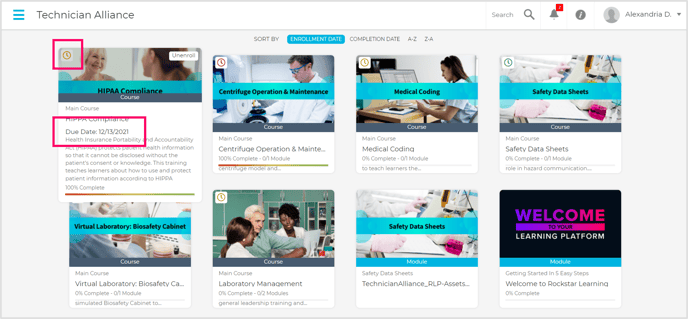
Due Dates on the Course Page
If a user is enrolled in a course, the due date will appear on the title card of the course page.
Note: If a user is enrolled in a course, the due date for the course will not appear on individual module pages. This allows for administrators to set sooner due dates for specific modules within the course.
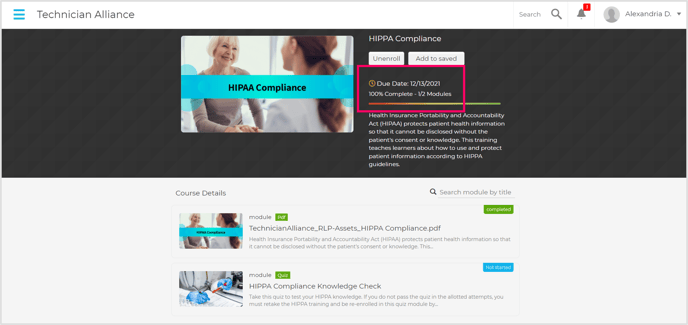
Due Dates on the Module Page
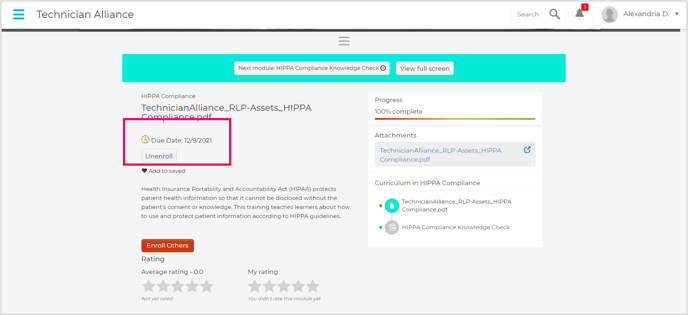
Due Date Notifications
The frequency of “due soon” and “past due” notifications will vary based on the settings for each course. Administrators can set up 3 “due soon” and 3 “past due” notifications that will be sent to users via email and/or in-app notifications.