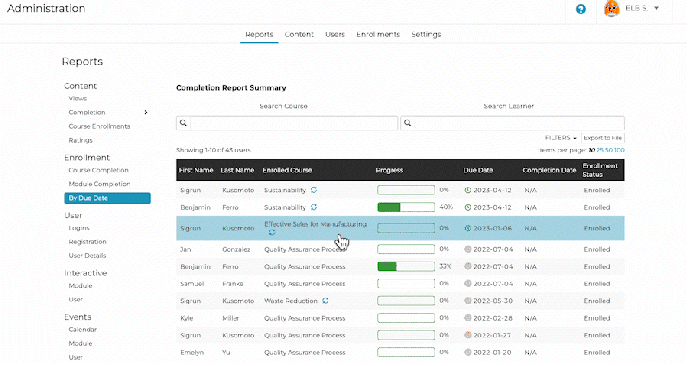- ELB Learning Knowledge Base
- Rockstar Learning Platform
- Admin - Enrollments
-
Lectora®
- Quick Win Tutorials
- Getting Started
- Modular Development (ModDev)
- Quick Guides
- Best Practices
- Navigating the Workplace
- Building a Title
- Importing Content
- Working With Text
- Working with Images
- Working With Objects
- Actions and Variables
- Tests, Surveys, and Questions
- Working with Web Windows or HTML Extensions
- Publishing a Title
- Creating Web-based, Accessible Content (Section 508/WCAG)
- Lectora Layouts
- Managing Titles
- Managing your Assignments
- Managing Your Notifications
- Communicating
- Admin Guide
- Lectora Player Skins
- Lectora Interactions and Scenarios
- Games
- Misc.
- Programming
- General
- Using Tracking for Progress, Status, etc
- Working with BranchTrack
- Trouble Shooting
- Working with Audio and Video
-
CenarioVR®
-
MicroBuilder™
-
The Training Arcade®
-
Asset Libraries
-
Rockstar Learning Platform
-
Rehearsal
-
Off-the-Shelf Training
-
ReviewLink®
-
The Learning Creation Studio
-
CourseMill®
-
General Topics
-
xAPI
-
Template Styles
-
Misc.
-
Articulate Storyline
-
Customizable Courseware
-
Course Starters
-
Camtasia
-
Group Administration
-
General
-
Can't find the answer? Ask our Customer Solutions team.
Setting Auto-Recurring Enrollments
Setting up auto-recurring enrollments for courses. Editing recurring enrollment details. Deleting recurring enrolment settings. View history of completion.
January 10, 2022
What are Auto-Recurring Enrollments
Courses with auto-recurring enrollments will automatically re-enroll users in the course after a set amount of time. Administrators can set auto-recurring enrollments for individual users, multiple users, or enterprises and offices. This feature is often used for courses like compliance training that need to be taken annually, semiannually, or monthly.
Setting up Auto-Recurring Enrollments
Step 1: Open Course Editor
Navigate to the “Content” tab of the Admin portal. Select “Open” on a course and open the course editor by selecting “Edit”.
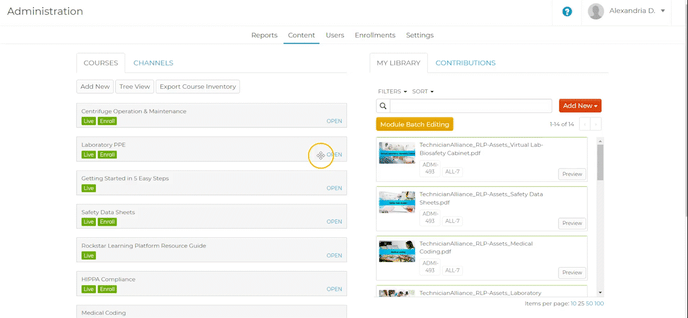
Step 2: Set Recurring Enrollment
Toggle “Yes” under the “Make This a Recurring Enrollment” section and add the desired number of days in the box. The course enrollment will recur the set number of days after the initial enrollment period has started.
For example, if a user was enrolled in a course on August 1st and the course is set to automatically renew every 90 days, then the enrollment for that user will renew on October 29th, January 27th, and so on. These autorenewals will continue indefinitely until they are disabled by an administrator.
Note: Recurring enrollments can be set to a maximum of 999 days.
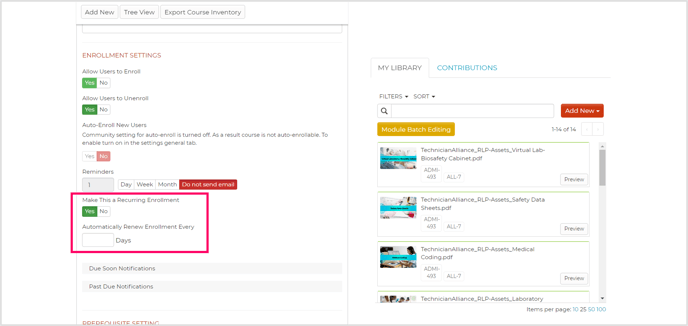
Step 3: Confirm Recurring Enrollment
Select “Update Course” and then select “Publish” to finalize your changes.
Related: Administrators can add due dates to recurring enrollments by setting relative due dates rather than specific due dates. For more information on adding relative due dates, go to How to Set Enrollment Due Dates and Due Date Notifications for Courses and Modules.
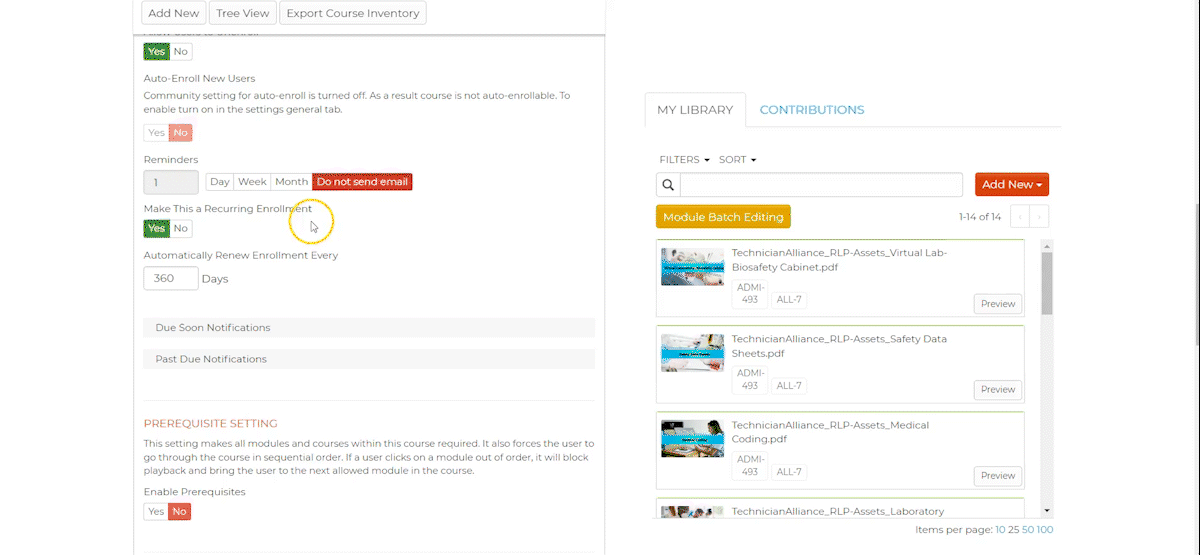
Check Recurring Enrollment Status in Enrollments
Navigate to the “Enrollments” tab of the admin portal. Any courses with recurring enrollments set will have a circular arrow on their card. Hover over this symbol to see how often the enrollment is scheduled to recur.
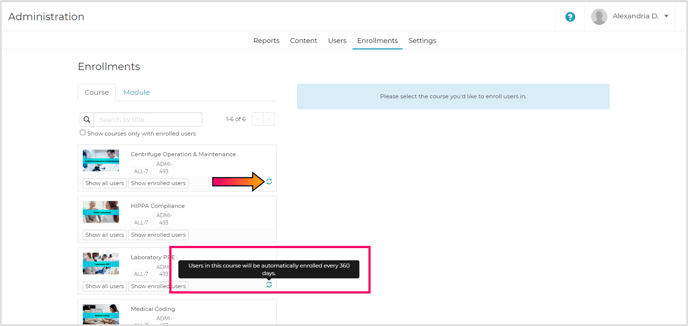
View Completion History for Auto-Recurring Enrollments
Navigate to the “Reports” tab of the Admin portal and select “By Due Date” under “Enrollment”. Each line represents a specific user’s data for a specific course. Select a row to view details for all enrollment periods that the user has had for that course.