- ELB Learning Knowledge Base
- Lectora®
- Building a Title
-
Lectora®
- Quick Win Tutorials
- Getting Started
- Modular Development (ModDev)
- Quick Guides
- Best Practices
- Navigating the Workplace
- Building a Title
- Importing Content
- Working With Text
- Working with Images
- Working With Objects
- Actions and Variables
- Tests, Surveys, and Questions
- Working with Web Windows or HTML Extensions
- Publishing a Title
- Creating Web-based, Accessible Content (Section 508/WCAG)
- Lectora Layouts
- Managing Titles
- Managing your Assignments
- Managing Your Notifications
- Communicating
- Admin Guide
- Lectora Player Skins
- Lectora Interactions and Scenarios
- Games
- Misc.
- Programming
- General
- Using Tracking for Progress, Status, etc
- Working with BranchTrack
- Trouble Shooting
- Working with Audio and Video
-
CenarioVR®
-
MicroBuilder™
-
The Training Arcade®
-
Asset Libraries
-
Rockstar Learning Platform
-
Rehearsal
-
Off-the-Shelf Training
-
ReviewLink®
-
The Learning Creation Studio
-
CourseMill®
-
General Topics
-
xAPI
-
Template Styles
-
Misc.
-
Articulate Storyline
-
Customizable Courseware
-
Course Starters
-
Camtasia
-
Group Administration
-
General
-
Can't find the answer? Ask our Customer Solutions team.
Removing Unused Resources from a Lectora and Lectora Online Title
Removing Unused Resources from a Lectora and Lectora Online Title
It’s easy to remove unused resources! After you’ve been working on a Lectora title for a while you may have extra images, attachments, and media files that you no longer need. Even if the objects are no longer on any pages in your title, they’re still in your media library. You can clean-up these unused files and reduce your file size.
Deleting a Resource
- From the Tools ribbon, go to the Manage section and click Resources.
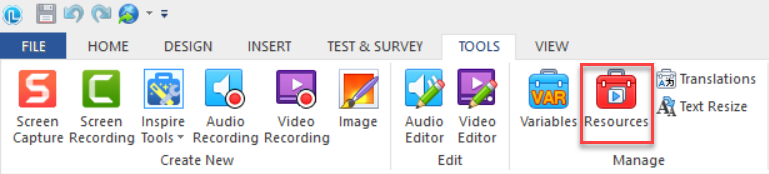
2. The Resource Manager will open. Select the Unused tab at the top to see all of the resources not currently being used on any of the pages in the title.
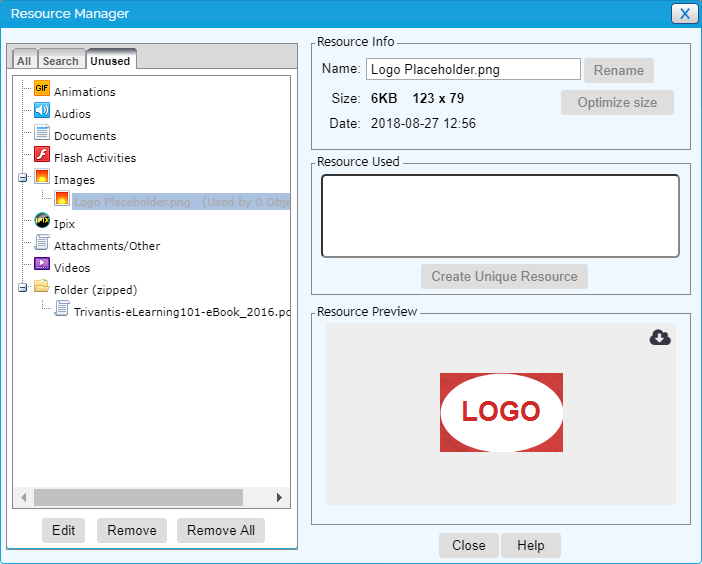
3. Click individual resources to view their information. Delete a Resource once it’s selected by clicking Remove. Click Remove All to delete all of the unused Resources. This will remove all the references to the resources but leave the actual files still on your computer.
If you’d like to delete the files from your computer as well (Lectora Inspire and Publisher only):
Navigate to the location where your course is being saved. Remove the files you no longer are using from the images, extern, and/or media folders from where your title is saved on your computer and replace them with the matching folders from the zip file. Be sure that you don’t accidentally delete a used resource. This will cause an error window to appear when you reopen the course asking you to assign a resource to the missing content or remove it.
Alternate Method:
- From the Tools ribbon, select Error Check in the Review section.
- If you have unused Resources and Variables in your title, you’ll receive a prompt to remove them with an option to delete them from your computer.
This article last reviewed Dec, 2015. The software may have changed since the last review. Please visit our Release Notes to learn more about version updates.
