- ELB Learning Knowledge Base
- Rockstar Learning Platform
- Admin - Settings
-
Lectora®
- Quick Win Tutorials
- Getting Started
- Modular Development (ModDev)
- Quick Guides
- Best Practices
- Navigating the Workplace
- Building a Title
- Importing Content
- Working With Text
- Working with Images
- Working With Objects
- Actions and Variables
- Tests, Surveys, and Questions
- Working with Web Windows or HTML Extensions
- Publishing a Title
- Creating Web-based, Accessible Content (Section 508/WCAG)
- Lectora Layouts
- Managing Titles
- Managing your Assignments
- Managing Your Notifications
- Communicating
- Admin Guide
- Lectora Player Skins
- Lectora Interactions and Scenarios
- Games
- Misc.
- Programming
- General
- Using Tracking for Progress, Status, etc
- Working with BranchTrack
- Trouble Shooting
- Working with Audio and Video
-
CenarioVR®
-
MicroBuilder™
-
The Training Arcade®
-
Asset Libraries
-
Rockstar Learning Platform
-
Rehearsal
-
Off-the-Shelf Training
-
ReviewLink®
-
The Learning Creation Studio
-
CourseMill®
-
General Topics
-
xAPI
-
Template Styles
-
Misc.
-
Articulate Storyline
-
Customizable Courseware
-
Course Starters
-
Camtasia
-
Group Administration
-
General
-
Can't find the answer? Ask our Customer Solutions team.
Featured Items Settings
Featured Items are displayed on the Users Page of your platform. This area can be customized per learner group (see the Learner Group Settings article), so different groups can see different featured items. If a user is not enrolled in any courses, they will be directed to the "Featured" tab when they login, otherwise the user will be directed to the "Enrolled" tab (see the Account Settings article).
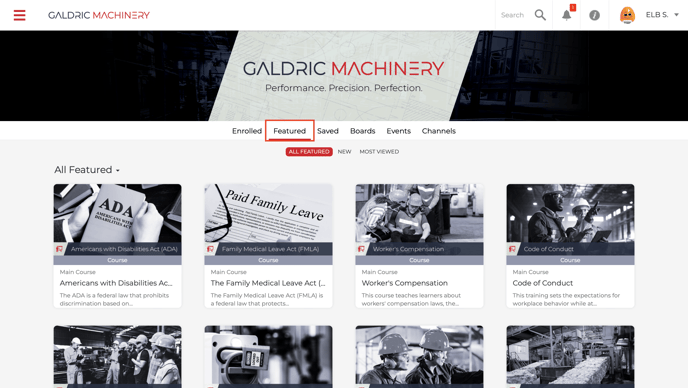
To feature items for your different learner groups, choose the learner group from the drop down.
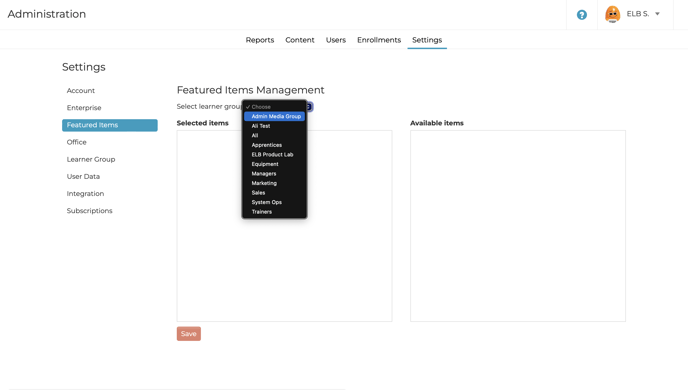
A list of courses and modules that the selected learner group in assigned to will appear in the "Available Items" column. Select the courses and modules from the "Available Items" column and drag them over to the "Selected Items" column.
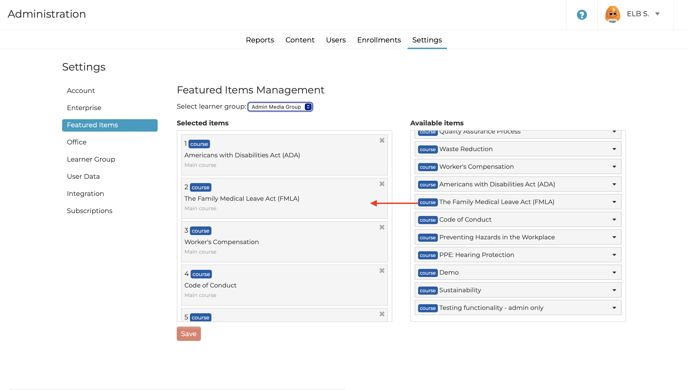
When you are done selecting your featured items, click on the red "Save" button at the bottom of the page.
This article last reviewed June, 2016. The software may have changed since the last review.
