-
Lectora®
- Quick Win Tutorials
- Getting Started
- Modular Development (ModDev)
- Quick Guides
- Best Practices
- Navigating the Workplace
- Building a Title
- Importing Content
- Working With Text
- Working with Images
- Working With Objects
- Actions and Variables
- Tests, Surveys, and Questions
- Working with Web Windows or HTML Extensions
- Publishing a Title
- Creating Web-based, Accessible Content (Section 508/WCAG)
- Lectora Layouts
- Managing Titles
- Managing your Assignments
- Managing Your Notifications
- Communicating
- Admin Guide
- Lectora Player Skins
- Lectora Interactions and Scenarios
- Games
- Misc.
- Programming
- General
- Using Tracking for Progress, Status, etc
- Working with BranchTrack
- Trouble Shooting
- Working with Audio and Video
-
CenarioVR®
-
MicroBuilder™
-
The Training Arcade®
-
Asset Libraries
-
Rockstar Learning Platform
-
Rehearsal
-
Off-the-Shelf Training
-
ReviewLink®
-
The Learning Creation Studio
-
CourseMill®
-
General Topics
-
xAPI
-
Template Styles
-
Misc.
-
Articulate Storyline
-
Customizable Courseware
-
Course Starters
-
Camtasia
-
Group Administration
-
General
-
Can't find the answer? Ask our Customer Solutions team.
Creating Deep Links
The Deeplink feature allows you create links to your modules for users that don’t have an account in your community. Sometimes you want users to be able to access certain modules in your community without the overhead of creating logins or having them register. Deep links allow you to create a link that anyone can access anonymously.
We recommend setting up a default user that all these links will be created under. For instance, something like “Deeplink User, deeplinkuser@xxxxxxxx.com”. All reporting will funnel through this user. So while you won’t know exactly who viewed your videos, you will know the number of users that viewed it and what videos they viewed.
To create a Deeplink follow the steps listed below:
- Navigate to the module you want to create a Deeplink for and copy the URL in the address bar.
- Go to the Admin Page of your community and go to Users tab.
- Find the Deeplink user in your list of users, or create one.
- Click the Deeplink button (this looks like a chain link) to the right of the user record and a pop up will appear.
- Paste the copied URL (from step 1) for the modules you want to create a deep link for and click “Add”.
- This will generate a Deeplink that will allow anyone to view this module without logging in.

To view all Deeplinks in your platform, click on the yellow "View Deeplinks For All Users" button.
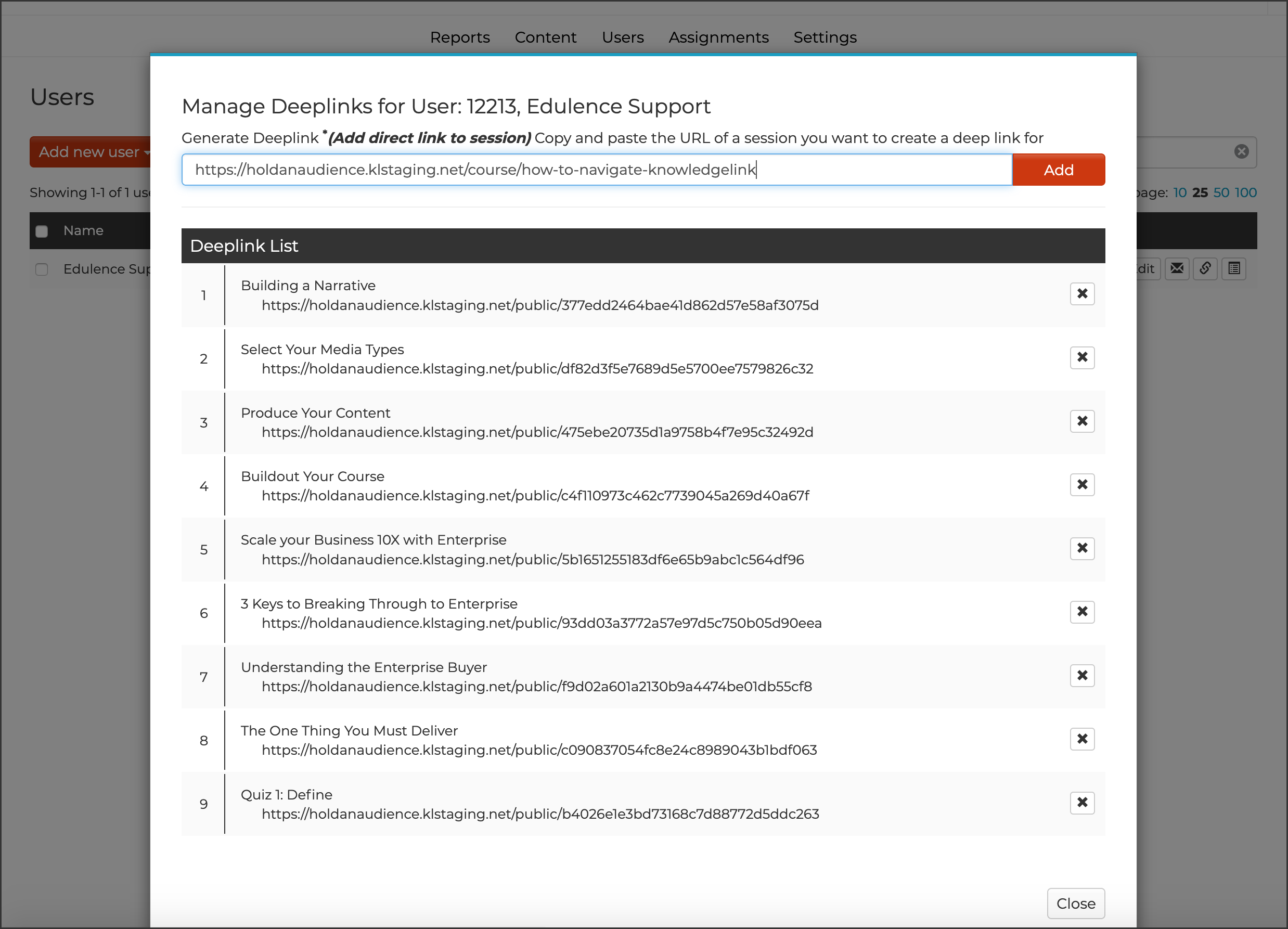
When a user clicks this Deeplink, it will strip out all the navigation of Rockstar Learning Platform and only leave the player page so the user can view the module. A Deeplink can only show one module at a time. To view a different module, another Deeplink will have to be created.
This article last reviewed June, 2016. The software may have changed since the last review.
