- ELB Learning Knowledge Base
- CenarioVR®
- Distributing Your Content
-
Lectora®
- Quick Win Tutorials
- Getting Started
- Modular Development (ModDev)
- Quick Guides
- Best Practices
- Navigating the Workplace
- Building a Title
- Importing Content
- Working With Text
- Working with Images
- Working With Objects
- Actions and Variables
- Tests, Surveys, and Questions
- Working with Web Windows or HTML Extensions
- Publishing a Title
- Creating Web-based, Accessible Content (Section 508/WCAG)
- Lectora Layouts
- Managing Titles
- Managing your Assignments
- Managing Your Notifications
- Communicating
- Admin Guide
- Lectora Player Skins
- Lectora Interactions and Scenarios
- Games
- Misc.
- Programming
- General
- Using Tracking for Progress, Status, etc
- Working with BranchTrack
- Trouble Shooting
- Working with Audio and Video
-
CenarioVR®
-
MicroBuilder™
-
The Training Arcade®
-
Asset Libraries
-
Rockstar Learning Platform
-
Rehearsal
-
Off-the-Shelf Training
-
ReviewLink®
-
The Learning Creation Studio
-
CourseMill®
-
General Topics
-
xAPI
-
Template Styles
-
Misc.
-
Articulate Storyline
-
Customizable Courseware
-
Course Starters
-
Camtasia
-
Group Administration
-
General
-
Can't find the answer? Ask our Customer Solutions team.
CenarioVR: Publishing Your Content to the Web and to LMS
CenarioVR: Publishing Your Content to the Web and to LMS
Once you are done building your scenario you can publish your material for viewing. From the Publish option, you can choose the visibility and output type for your scenario. This article guides you through the steps for publishing scenarios for the Web and for an LMS using the built-in HTML5, cmi5, xAPI, and SCORM format options. We’ll also show you how to import scenarios into a Learning Management System (LMS).
Note: In order to submit the score, total time, and the completion status, you must include a completion statement within your scenario. Before you publish, check your scenario in Preview Mode to make sure the scenario is functioning as intended.
To get started, open a scenario that you want to publish. When you are ready to publish, select Scenario Settings and Publish. Select Publish to start the Publishing process.
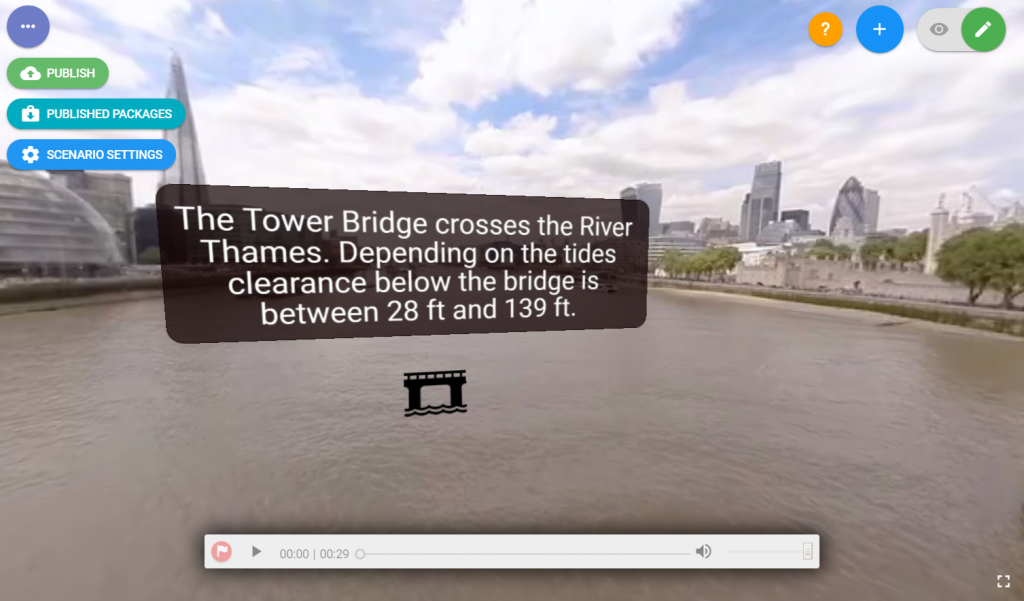
Use the Publish dialog box to specify the publish settings. To begin, open the Publish Type pull-down menu to view the publish type options. Let’s take a closer look at the HTML5, cmi5, xAPI, and SCORM publishing types.
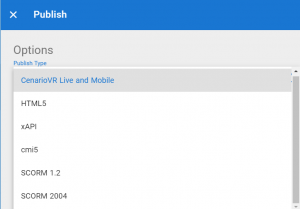
- For scenarios for the Web, select HTML5. Use the HTML5 type if you are embedding the scenario in other authoring tools like Lectora and Lectora Online.
- For scenarios prepared for an LMS that supports xAPI, select xAPI. For scenarios hosted outside of a course hosting environment, settings are available to have LRS information included with your content for recording xAPI statements to an external LRS.
- For cmi5 scenarios, select cmi5.
- For SCORM-compliant scenarios, select SCORM 1.2 and SCORM 2004.
Note: If your scenario contains questions or set score actions, this setting is set to Scored by default. You can override this behavior here. Use the Passing Score field to specify the passing score.
To publish the scenario, select PUBLISH.

Use the Download button to download the zip file.

Next, let’s import this scenario to an LMS, for this example we’ll use SCORM Cloud. In SCORM Cloud, click Add Content and select Upload a SCORM, AICC, xAPI or cmi5 package.
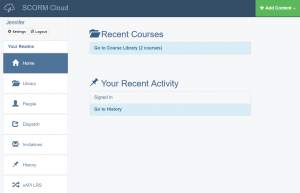
Locate and import your scenario zip file.
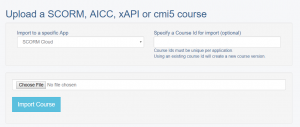
And finally, your scenario is uploaded to your SCORM Cloud library.
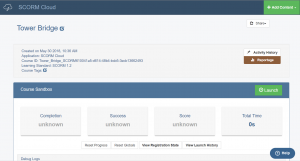
This article last reviewed June, 2019. The software may have changed since the last review.
